Navigate to LinkedIn People Search or LinkedIn Sales Navigator
Search for People
Click "Save"
Find Contact Information
Verify Contact Information
Format Contact & Company Names (emojis, special characters, fix capitalization, and more)
Create a New Contact in LeadLoft

Segments - Select a segment to save prospects to. This helps you stay organized.
Playbook - Select a Playbook to automatically begin engagaing them after clicking "Save".
User - Define who the Playbook Sender and Deal Owner are (*Requires Admin Permissions).
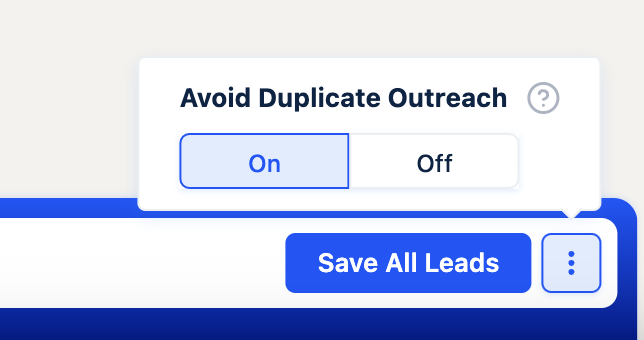
Avoid Duplicate Outreach - This settings will only engage 1 contact in a lead at a time. Is useful if you want to engage contacts using the prospector, but only want to engage 1 at a time.
Now that you have the Prospector all set up, we recommend taking a look at our LinkedIn Prospector Best Practices Guide for more use cases.